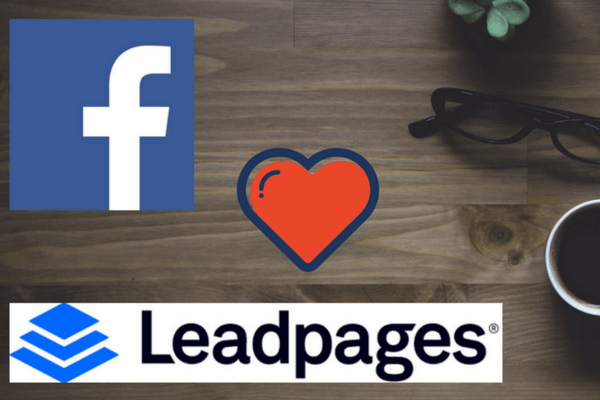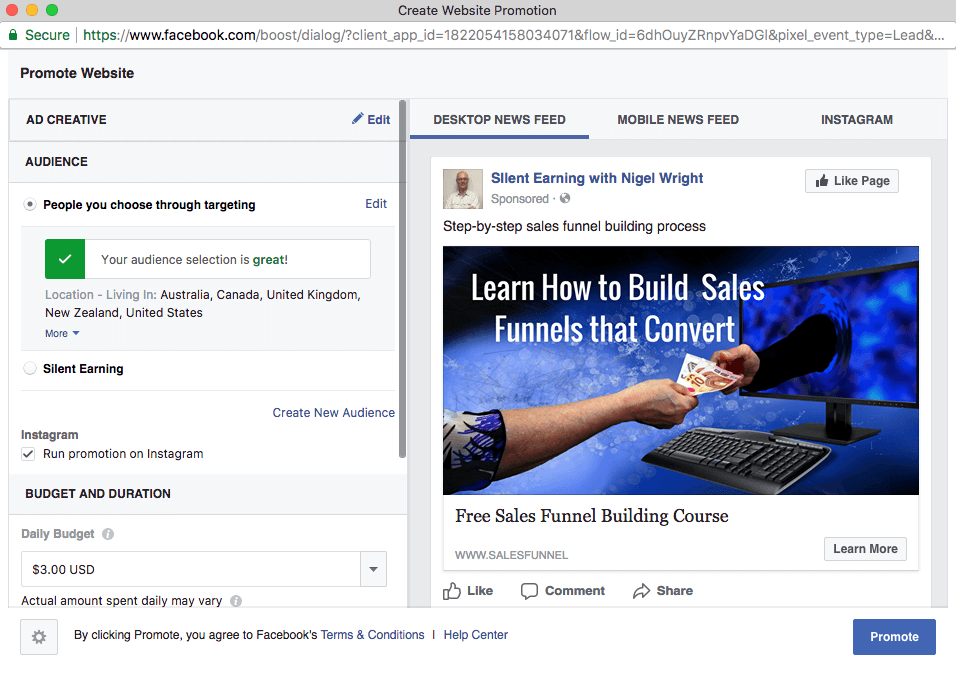It is now possible to build Facebook ads inside Leadpages.
Why is this so important, I hear you ask?
Well for anyone who uses or is planning to use Facebook ads to drive traffic to their landing pages, this is very important. This feature brings Facebook’s audience insights and connects them right to your landing pages for a seamless campaign. Building Facebook Ads Inside Leadpages is also a very simple process. It will save you time and probably money.
Building Facebook Ads Inside Leadpages – Facebook Ads Made Easy
The Old Way – Facebook Ads Manager
One of the biggest hurdles to creating Facebook ads is the complexity of Facebook’s ad manager. You are met with a screen full of questions that are tough to answer if you’re just starting out. This is one of the reasons why many people make a living out of training people how to run Facebook ads.
Once you have picked your audience, you then need to design your ad. It needs to conform to Facebook’s ever-changing design rules. You need to add photos and set up links to your landing pages.
You have to repeat this process for every new campaign. You could lose the will to live along the way.
The New Way -Building Facebook Ads inside Leadpages.
Leadpages’s simplified in-app experience erases those headaches for good. Building Facebook Ads inside Leadpages is a huge step forward.
When you publish a landing page inside Leadpages, you’ll now notice that “Create Facebook Ad” is an option. You will also see the Facebook symbol at the top of the page when you open it for editing.

Click on this and see what happens. You should see this screen

As you can see there are some tutorial links if you need help.
Better Ad Design
If you choose to make an ad for that landing page, one will be automatically created. It pulls in your image or video, headlines, and more. If you want to make adjustments, you are able to make those adjustments in the editor, by clicking on “Ad Creative”. You can then see the results real-time.
You have the added bonus that the look and feel of your ads will match the look and feel or the landing page you created it from.
When you set up an ad campaign, you always start with your goal and move backward through your landing page to your ad copy.
With Leadpages Facebook ad creator, this happens naturally.
Also, when you’re pointing FB ads directly to your Leadpages landing page, that creates a better experience and are more likely to convert.
I have always created my Facebook Ad images in Canva. I sometimes still choose to do that, especially for split testing. It really is your choice. All options are open to you including uploading a video.
As you can see below, you can design your ads for Desktop, Mobile, and even Instagram. Pretty cool.

Simplified Custom Audience Creation
You want to be sure your ads are shown to people who are the most interested in your product. This is the main value or Facebook custom audiences.
Leadpages Integrated Facebook Ads uses existing data about your business to create a custom audience for your ad. With a precise and relevant audience, your ad has a better chance of being clicked and your landing page has a higher chance of converting.
Just as you can adjust your ad’s creative elements, you can also customize your audience within the Leadpages builder. If you are running short of ideas for who to include in your audience, the builder will offer suggestions.
Also, if you already have an audience that is working for you, you can select that and use it.
Managing Your Ad Spend
The Leadpages Integrated Facebook Ads builder also provides a section where you can set and manage your Facebook ads budget and spend. You can easily adjust your ad spend and duration within the builder. You can then see a summary of what your total costs will be at the end of your ad’s run. Really helpful if you are concerned that your ad spend will get out of control.

You Can Set Your Budget Within the Leadpages Editor. Your Facebook Pixel Is Added Automatically
Automatic Facebook Pixel Placement
The Facebook Pixel is a piece of code that you can embed on your web and landing pages to allow you to retarget your visitors on Facebook. Used correctly, it can give you many more opportunities to target your visitors with different ads and copy.
Implementation of the Facebook pixel is critical in running ads more efficiently and in seeing better ad spend ROI.
Making sense of this tool can be complicated for some, especially if you’re unsure where a pixel should be placed for accurate tracking. The Leadpages Integrated Facebook Ads builder will place your Facebook pixel automatically where it needs to be on your landing page. This saves time as well and allowing you to further retarget your visitors easily.
Things To Look Out For
I did find one or two things that were frustrating when using the editor. Not a big issue once you are aware of them.
- If you flick to another browser tab to look something up, while you are editing your ad, everything will reset and all your changes will be lost. This is annoying and hopefully, Leadpages will fix it in time. The best way around this is to have everything you need on a notepad so you can complete the ad in one go.
- The images and content that Leadpages selects from your landing page, isn’t always the best match.
- When you are making changes to the “Ad Creative” in the editor, start at the top and work down. If you change the URL displayed in the ad, the editor will change the content in the ad to match the new landing page. If you have already changed the text and image, you will have to make the changes again.
Measure How Your Ads Are Performing
Whether you are a CMO, an Ad Agency or an online business owner, measuring your Facebook ad performance is vital to understanding if your budget is being optimized. It is difficult to ask for an increase in your marketing budget when you cant demonstrate whether the latest ad campaign actually produced results.
Leadpages Integrated Facebook Ad builder includes a comprehensive Facebook ad dashboard, you’ll be able to see what’s working and what isn’t. If you want to check your ad’s performance for any landing page, click on the corresponding Facebook logo on your landing page dashboard. (Note: the Facebook logo features a blue dot if an ad is up and running.)
There you can see how many people have viewed your ad, how many have clicked, and how many have converted. These are the metrics you need to see how your ad is performing and whether there are any weaknesses in your sales funnel. If these metrics show that an ad isn’t performing well, you can easily stop running it with one click. You can then make adjustments.
Test It Out With A Free Trial
If you want to try it out, click on the link below and sign up for a free trial of Leadpages. The Facebook Ads Builder is available with all versions of Leadpages including the free trial.
Leadpages Free Trial
Resources
Leadpages has a comprehensive library of training resources available to help you. Here is a link to their free Facebook training:
I will also be posting some free training on this site shortly. Please stop back for more info or sign up to receive updates from me.